|
|
Porting
Fonts Across Platforms:
Number 17B |
 |
|
|
|
|
|
|
Porting PC TrueType® Fonts To
The Mac® With Mac FontLab®
To find out more about FontLab and where to get
it, click
here
Click here
for legal note on fictitious font name used in this
tutorial
5. FontLab is now ready to create the
actual Mac TrueType font. Click File > Build Suitcase....
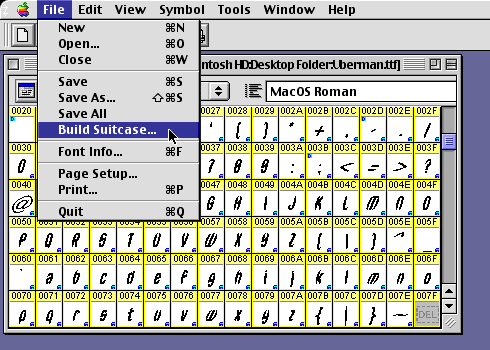
6. In the Compose Suitcase dialog, select
"Macintosh® TrueType"
from the "Select destination format" drop-down
box.
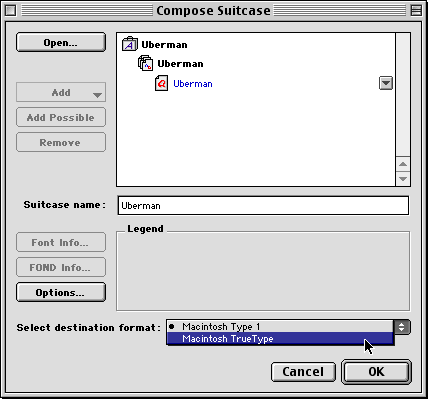
7. Press the "Options" button
for TrueType export options.
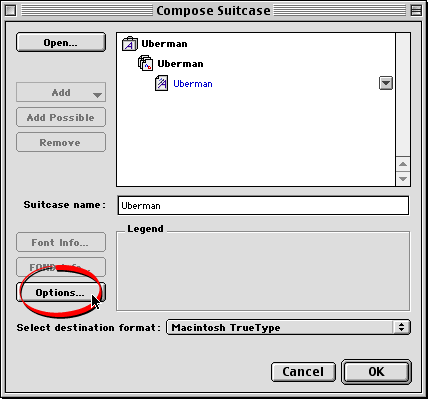
8. In FontLab, you can generate fonts
using the encoding that is displayed in the font window.
In a previous step, we setup the font with the correct
encoding. In the Export Options dialog select the option,
"Use current Font Window encoding while building
the Mac Fonts" (circled below). Click "OK"
when done.
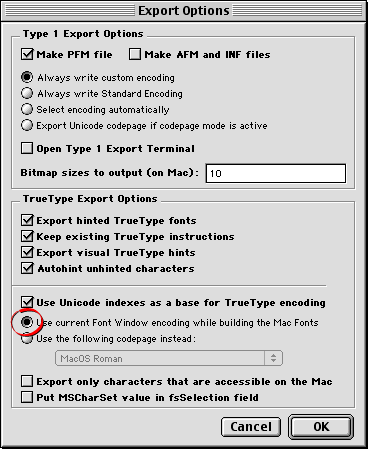
9. Next, select a destination folder for
the font. Navigate to the desired folder, then press
"Choose".
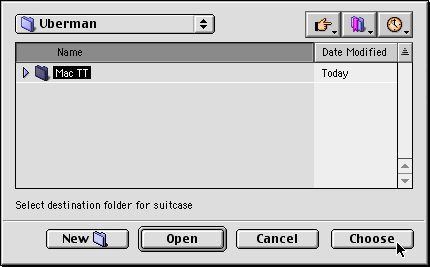
10. The converted font will appear on
your drive (below left). You can install it by copying
it to the Fonts folder in the Macintosh System folder.
Optionally, click File > Save to save the
FontLab .VFB file (below right).
|
Font suitcase
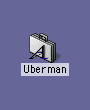
|
FontLab font file
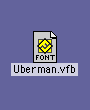
|
Click Here To Continue...
|