|
|
Porting
Fonts Across Platforms:
Number 6D |
 |
|
|
|
|
|
|
Porting Mac® TrueType® Fonts
To The PC With PC TransType
Click here
for more on working with TransType
Click here
for legal note on fictitious font name used in this
tutorial
10. Simply click the "Convert"
button to convert the font.
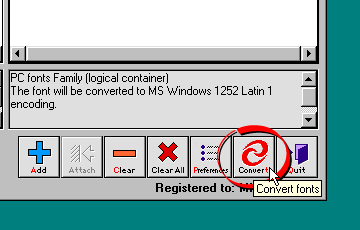
11. TransType will display a window asking
you where to output the converted font. Select the destination
folder and click "OK".
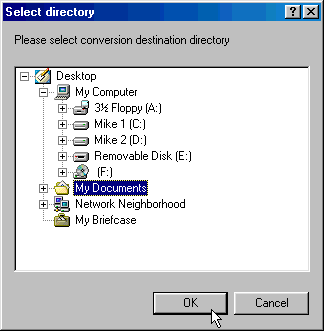
12. The converted font will appear on
your drive. You can install it by copying it to the
Windows\Fonts folder.
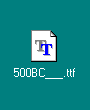
13. If you want, you can check the encoding
after converting the font. In this case I used Typograf
and selected the "Charset" tab from the font
properties (more
details on Typograf here). This gives us a view
of the character map. Everything checks out okay.
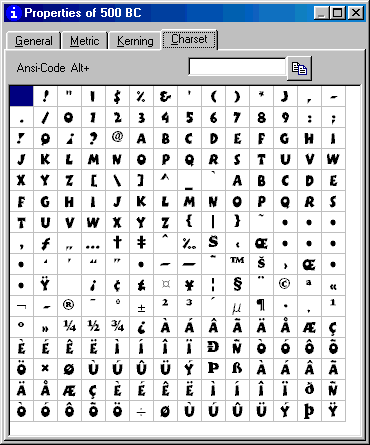
Click
Here To Continue...
|