|
|
| |
|
|
 |
| |
| |
|
Advanced |
|
| |
|
|
Basic
Input and Output Channels |
 |
|
|
|
|
|
|
Using illustration programs as an example (Deneba Canvas™,
Adobe® Illustrator®,
CorelDRAW® and Macromedia®
FreeHand®), there are four
basic output channels and three basic input channels
for porting files between applications. Other than the
obvious File > Save and File > Export
output channels, there are two additional output channels.
These are not normally regarded as channels for porting
files, but are, nevertheless, available. First there
is "Copy and Paste" from one application to
another (via the clipboard in memory only), then there
is File > Print to a PDF file. The output
can be sent directly to the Acrobat®
PDF Writer printer driver, or to a PostScript®
PRN or PS file. The PostScript file can be converted
to a PDF file by Adobe Acrobat Distiller®.
 |
|
Note:
There is one proviso to using PDF as a means to
port vector images and that is if you are using
the RGB color space, you should use "Save As"
or "Export" from Deneba Canvas Adobe Illustrator,
CorelDRAW or Macromedia FreeHand to create the PDF
file. If you use the "Print" output channel
(such as when using Adobe Distiller®)
all the RGB data may be converted to CMYK in the
process - depending on the version of Acrobat. Refer
to the Adobe technical document number 320683 at
their web site. |
Basic Input and Output Channels For Illustration Programs:
| Output Channel |
File Type |
File > Save (or Save As)
File > Export
File > Print
Edit > Copy
|
EPS, PDF or *Native
EPS, PDF or *Native
PDF, PRN (or PS)
(Into Memory Only)
|
| Input Channel |
File Type |
File > Open
File > Import (or File > Place)
Edit > Paste
|
EPS, PDF or *Native
EPS, PDF or *Native
(From Memory Into Document)
|
* Native file format: The file type generated by the application
itself. For example, Deneba Canvas generates files having
a filename with an extension of .CNV - for versions
6 and 7, Adobe Illustrator generates files having a filename
with an extension of .AI, CorelDRAW generates files having
a filename with an extension of .CDR and Macromedia FreeHand
generates files having a filename with an extension of
.FH8 for version 8 or .FH9 for version 9.
EPS: Encapsulated
PostScript file
PDF: Portable
Document Format - the file format for Adobe Acrobat
PRN (or PS): PostScript files generated by the File
> Print command where the output is sent to FILE
instead of the printer. These files can be transformed
into PDF format through the use of Adobe Distiller. The PDF file can then be imported into
the target application.
Import / Export Filters
An import or export filter is a piece of software (a file
installed on your computer when you install the application)
used by the application to either read or write files
in a format other than its own native file format. When
you install the application some of these filters are
installed by default, while others are optional. I will
install every one of them. It is to your advantage to
install these filters because they allow the freedom to
use your favorite features from different applications
on the same project.
Import / export filters are extremely useful because they
provide a means to save or export files in either the
same format or a third party format not native to either
the source application or the target application. Below
is a chart showing the available filters for saving files
with CorelDRAW 8 and for opening files in Adobe Illustrator
8.
In the chart are three routes for porting a file from
CorelDRAW 8 to Adobe Illustrator 8. One is where a file
is saved in the native format of the source application
(CorelDRAW), then opened directly by the target application
(Adobe Illustrator). A second example is where a file
is saved in the format of the target application then
opened directly by the target application. A third example
is where a file is saved in a third party format then
opened by the target application. Can you spot more examples?
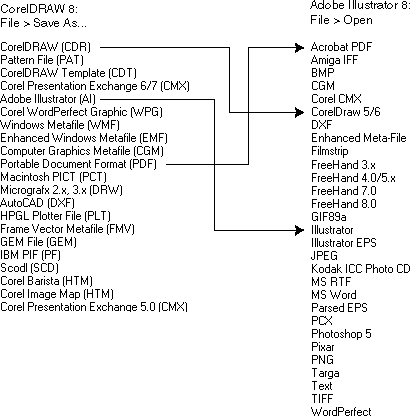
One very important point to mention here is that these
filters do not always work as expected. That is why it
is best to install all of them so you can try others.
Sometimes there are differences in them which can affect
results.
There are some unique features in the various illustration
programs which simply will not port between them and become
lost in the process. Only the features supported between
the source and destination application stand a chance
to survive the trip.
Another very important point to mention is that often
there are input and output options or preferences which
you need to set in the source and target applications
that will have a major affect on results.
It takes much trial and error to work out the best way
to port files between applications. I have worked out
a few (on my own system...bear in mind) and these appear
here in the "Porting Files" section of the web
site.
Click
Here To Continue... |
|
 |
 |
 |
| |
Previous
Home
Contact Mike
Related Sites
Next
Copyright
© 1998-2016 Mike Doughty, All Rights Reserved Legal
Notices
Page Last Revised: October 26, 2016
Privacy Policy
|
|
|
|
|
|
|
|