|
|
A
Rainbow of Illustrator® 9 Gel Buttons
Part 5A |
 |
|
|
|
|
|
|
Creating Grayscale Versions of The
Gel Button
It is very easy to make grayscale versions
of the buttons. Simply make a copy of the master button,
then select Objects 1, 2 and 4 and, in turn, switch
from "RGB" to "Grayscale" in the
Color palette. Below are the step-by-step instructions.
77. Using a copy of the gel button master,
select the bottom object ("Object 1") as in
a previous step, then bring up the Color palette. Make
sure the fill box is selected, then switch from the
RGB color model to the Grayscale color model.
78. The color of the object will convert to grayscale
and the Color palette will display its value.
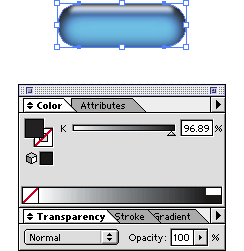
79. Next, select "Object 2" as in a previous
step and, again, choose the Grayscale color model from
the options menu.
80. The color of this object also will convert to grayscale
and the Color palette will again display its value.
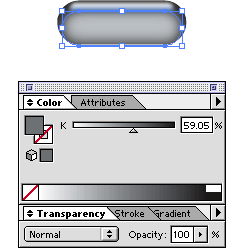
Click
Here To Continue...
|