|
|
Porting
Fonts Across Platforms:
Number 2 |
 |
|
|
|
|
|
|
Porting Mac® TrueType® Fonts
To The PC With CrossFont
To find out more about CrossFont and where to get
it, click
here
Click here
for legal note on fictitious font name used in this
tutorial
1. Select the Mac TrueType font you wish to port to
the PC. In this case we will use Treadmill. The font
is a Mac resource (more
here on the Mac file system) so it must be encoded
into MacBinary format in order to copy it to the PC
(more
here on the MacBinary format). There are several
shareware programs that can be used to do this. In this
case we will use MacBinary II+ (more
details here for MacBinary II+). This will create
a file called "Treadmill.bin" on the Macintosh®.
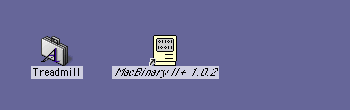
2. Copy this file to the PC either by using a PC-formatted
disk or by sending it over a network (more
here on copying files between Mac and PC).
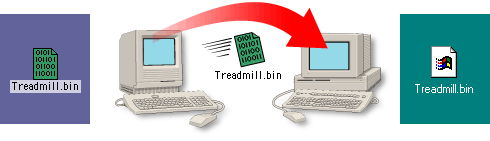
3. Launch CrossFont on the PC and from the drop-down
menu select the type of font to convert from (circled
below top). In this case we will be converting a Mac
TrueType font. Then put a check in the box in the "Convert
to:" section to create a PC TrueType font (circled
below bottom).
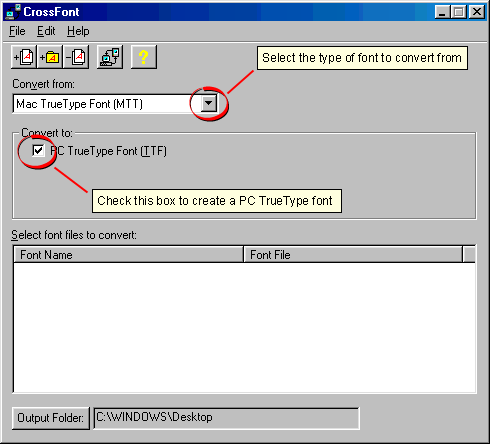
4. Drag and drop the "Treadmill.bin" file
into the CrossFont window.
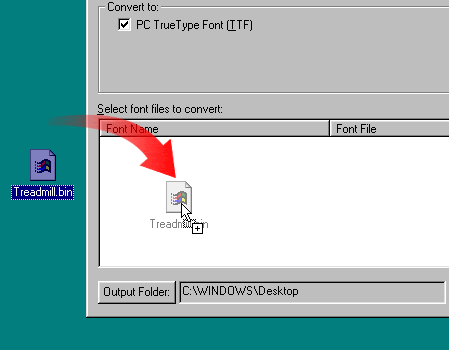
5. CrossFont will recognize the font in MacBinary format
and display its name. Click the "Output Folder"
button to select the location for the output files.
In this case we will select the Desktop. Next select
the Treadmill font listed in the pane to highlight it
(circled below bottom). Then click the "Convert
Selected Files" button on the toolbar (circled
below top).
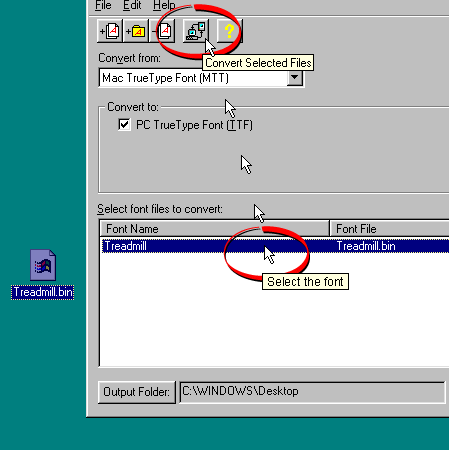
6. The converted font will appear on your Desktop.
You can install it by copying it to the Windows\Fonts
folder.
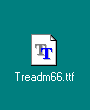
Click
Here To Continue...
|