|
|
| |
|
|
 |
| |
| |
|
Intermediate |
|
| |
|
|
Exporting
Excel® Graphics For QuarkXPress™ Documents
- Part One |
 |
|
|
|
|
|
|
Some people have asked me, "How do I get a chart
from Excel into a Quark document?". There are a
couple of ways to do this but the best way is to export
the Excel graph as a PostScript® file, then open
the PostScript file in Adobe® Illustrator® or
other drawing program like Macromedia® FreeHand®,
CorelDRAW® or Deneba Canvas™. Once opened in
one of these programs, you can convert colors from RGB
to CMYK or spot color so the colors will separate properly
if the Quark document is intended for printed output.
Then you can save the graphic as an EPS file and place
this EPS file in the Quark document as a picture.
This tutorial is for QuarkXPress Windows®. Following
are the step by step instructions:
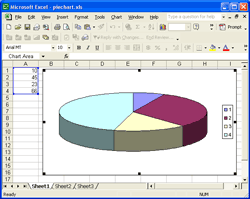 |
|
1. Select the graph or chart in Microsoft®
Excel. |
| Click
thumbnail image for larger view |
|
|
2. Click File > Print and choose a PostScript printer.
If you don't have an actual PostScript printer connected
to your computer, don't worry. You can setup a printer
that prints to FILE. For more info on how to do this,
please check this
tutorial for Windows XP and this
tutorial for Windows 98.
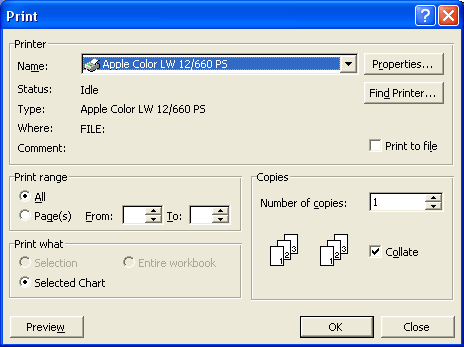
Click
Here To Continue...
|
|
 |
 |
 |
| |
Previous
Home
Contact Mike
Related Sites Next
Copyright
© 1998-2016 Mike Doughty, All Rights Reserved Legal
Notices
Page Last Revised: October 26, 2016
Privacy Policy
|
|
|
|
|
|
|
|