|
|
Applying
a Gradient Across Multiple
Objects In Illustrator® - Part One |
 |
|
|
|
|
|
|
When applying gradient fills to objects in Illustrator, each object will
have the full range of the gradient applied to it. However, this may not
be the effect you want to create. Sometimes you may want the gradient
fill to be shared across multiple objects. The way to do this is to apply
the gradient to a compound path. The example in this tutorial uses Illustrator
9 on a text object that has been converted
to paths.
1. Start by selecting the Type Tool  and click anywhere on the layout area.
and click anywhere on the layout area.
2. Type some text. In this example we will type the word, "GRADIENT".
The font is Arial Black.
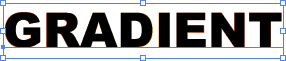
3. Click Type > Create Outlines.

4. Bring up the Gradient palette and the Color palette. Then either select
colors from the Swatches palette or setup the gradient colors from scratch
in the Color palette. Notice how each letter has the full gradient applied
to it.
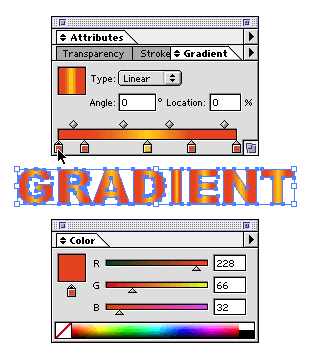
Click
Here To Continue...
|