|
|
Font
Basics - Part 4C
|
 |
|
|
|
|
|
|
Installing TrueType® Fonts on
a Windows® 98 System
Installing TrueType® fonts on a Windows
98 system is very straightforward because it doesn't
require any additional software. Simply drag and drop
them into the Windows\Fonts folder or follow the procedure
below:
1. Click Start > Settings > Control
Panel > Fonts to open the Windows Fonts folder.
You will see the currently installed fonts.
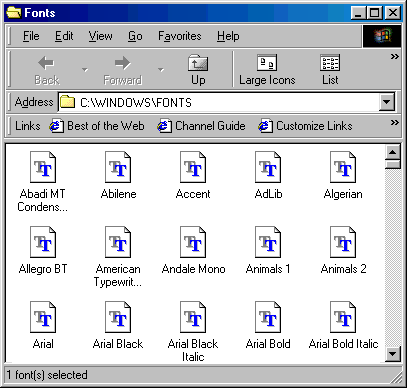
2. Click File > Install New Font....
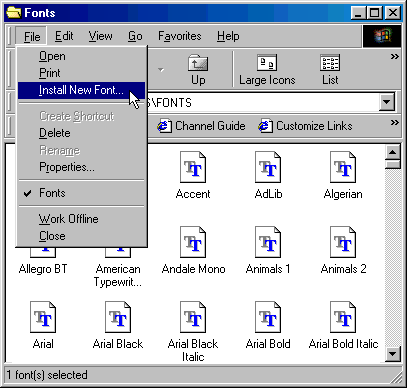
3. In the dialog you will see two drop-down
boxes, one for Drives and another for Folders. Navigate
to the drive and folder containing the fonts you wish
to install.
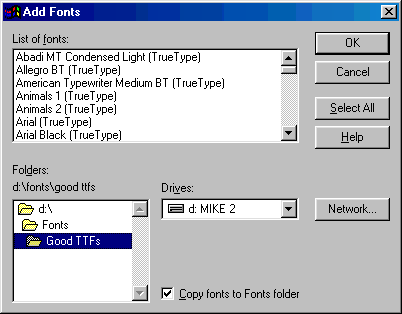
4. Select the fonts you wish to install
and click "OK". That's all there is to it.
The dialog will close and you will see your fonts in
the Windows Fonts folder. If the "Copy fonts to
Fonts folder" box is checked, the fonts will be
copied there (circled below).
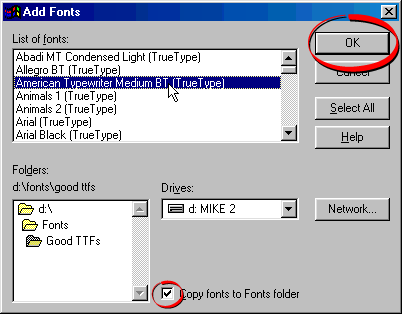
Click
Here To Continue...
|