|
|
Using Key Caps in Macintosh® Classic
|
 |
|
|
|
|
|
|
Using Key Caps to Make Accented Characters in Macintosh Classic
The Key Caps accessory is the tool to use in Macintosh OS Classic Systems to make accented characters. It lets you see the characters available in each installed font and is used to enter a character using your keyboard. For example, the Latin "n" with a tilde is often used in the Spanish language:
You shouldn't eat jalapeños for breakfast.
This character lies in the "extended" character range of the font (more on a font's extended characters can be found here).
You can use "Key Caps" for this purpose.
1. Click: Apple Menu > Key Caps to launch the Key Caps accessory.
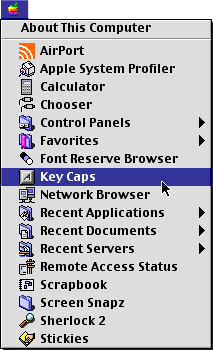
2. Choose the desired font from the drop down menu. In this example I chose Arial. The Key Caps window looks like a picture of your keyboard. When you press a key on the keyboard, the window will show a depressed key. You can also see a blinking text cursor in the text box at the top of the window. This is where characters will appear when you type them on your keyboard.
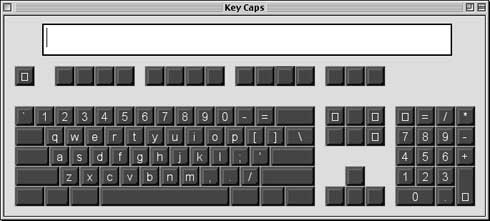
3. Select the desired character by clicking on it. In this example we want to make a lowercase "n" with a tilde accent. Start by pressing the Option key. The keys with accent characters will be highlighted. You can see the tilde character in the bottom row. When you release the Option key you can see that this is the "n" key. Press and hold down the Option key and tap the "n" key.
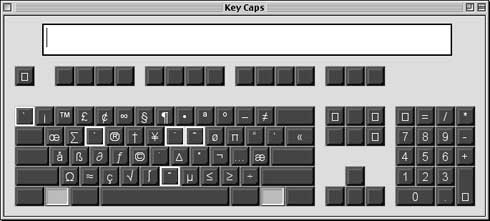
4. Now release all the keys. You can now see the characters that can be accented with the tilde accent. The "o", "a", "n" and space bar are now highlighted. Tap the "n" key once.
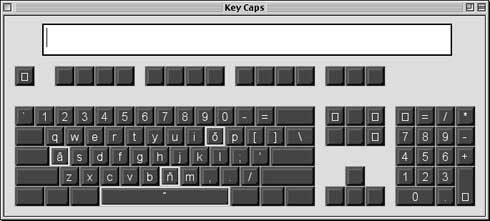
5. Notice the n-tilde character in the text box.
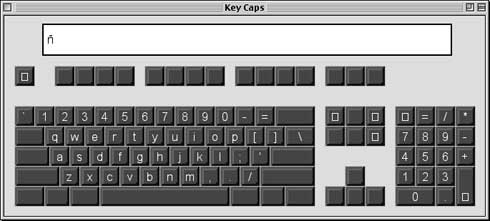
6. Select this character and click Cmd+C to copy the selection to the clipboard.
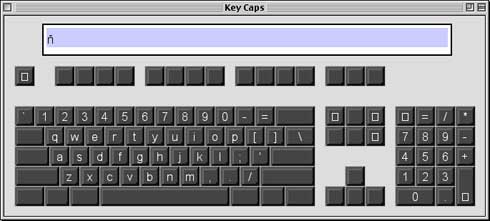
7. In the text editor place the insertion point where you want to paste the character, then click Cmd+V to paste it.
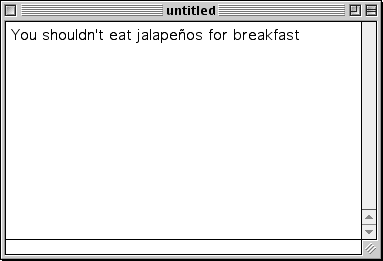
|