|
|
Porting
Fonts Across Platforms:
Number 19D |
 |
|
|
|
|
|
|
Porting PC Type 1 Fonts To The Mac®
With Mac FontLab®
To find out more about FontLab and where to get
it, click
here
Click here
for legal note on fictitious font name used in this
tutorial
15. FontLab is now ready to create the
actual Mac Type 1 font. Click File > Build Suitcase....
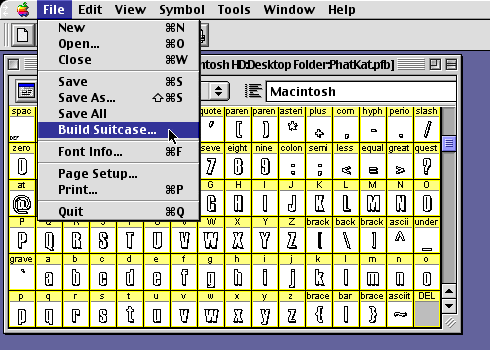
16. In the Compose Suitcase dialog, select
"Macintosh® Type 1"
from the "Select destination format" drop-down
box , then press the "Options" button for
Type 1 export options.
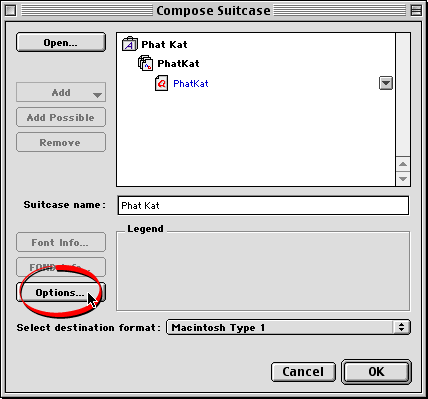
17. In the Type 1 Export Options section
in the Export Options dialog select the option, "Always
write custom encoding" (circled below). This will
cause the font to be generated using the encoding that
is displayed in the font window. In a previous step,
we setup the font with the correct encoding for this
reason. Click "OK" when done.
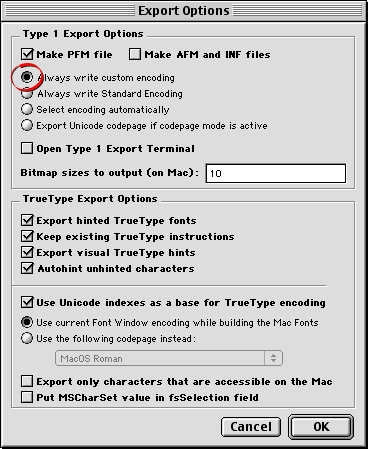
18. Next, select a destination folder
for the font. Navigate to the desired folder, then press
"Choose".
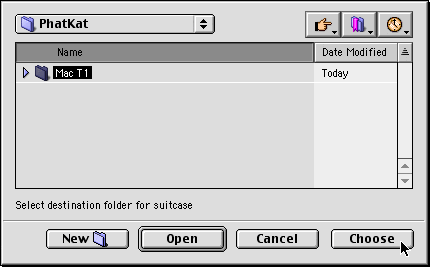
19. The converted font files will appear
on your drive (below left). You can install them by
copying them to the Fonts folder in the Macintosh System
folder. Optionally, click File > Save to save
the FontLab .VFB file (below right).
|
Type 1 Font files
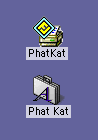
|
FontLab font file
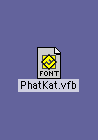
|
Click Here To Continue...
|