|
|
| |
|
|
 |
| |
| |
|
Advanced |
|
| |
|
|
Extracting
Clipping Paths From Corel® PHOTO-PAINT®
8 |
 |
|
|
|
|
|
|
There is one drawback with the way Corel PHOTO-PAINT
8 handles clipping paths. Corel PHOTO-PAINT 8 saves
a path in a separate file in a proprietary format which
cannot be read by either CorelDRAW® or any other
application except for Corel PHOTO-PAINT. This prevents
their being opened and edited directly by any other
application (CorelDRAW, Deneba Canvas™, Adobe®
Illustrator® or Macromedia®
FreeHand®). An image can be
exported as an EPS file with its clipping path. By opening
this EPS file in Adobe Illustrator, the clipping path
can be separated and extracted from the bitmap portion
of the image.
 |
|
Note: Corel
PHOTO-PAINT 9 now saves the path in the same file
as the image. |
Extracting a clipping path from Corel PHOTO-PAINT 8 involves
first saving the path in Corel PHOTO-PAINT 8, then exporting
the image as an EPS file (the EPS format is the only format
where the clipping path can be exported). Adobe Illustrator
is used as a "go-between" application which
will read the EPS file and allow the clipping path to
be extracted and saved in a format which can be used by
other applications. The following chart illustrates the
method:
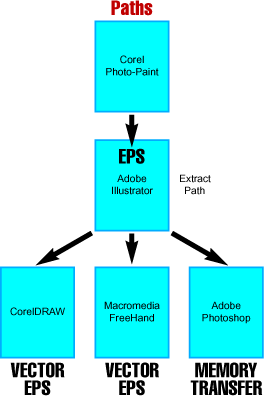
Once the image with its clipping path has been loaded
into Adobe Illustrator, the path can be extracted and
saved as a separate vector file which can then be edited
in CorelDRAW, Deneba Canvas, Adobe Illustrator or Macromedia
FreeHand. The path also can be copied into memory within
Adobe Illustrator and pasted into an Adobe Photoshop®
file as a path.
Below are the step-by-step tutorials which outline exactly
how this is done:
Extracting a clipping path from
Corel PHOTO-PAINT 8:
Part One - Transfer
from Corel PHOTO-PAINT 8 to Adobe Illustrator
Part Two - Extract
path and save new vector EPS file from Adobe Illustrator
Part Three - Transfer
from Adobe Illustrator to Adobe Photoshop
Click
Here To Continue...
|
|
 |
 |
 |
| |
Previous
Home
Contact Mike
Related Sites
Next
Copyright
© 1998-2016 Mike Doughty, All Rights Reserved Legal
Notices
Page Last Revised: October 26, 2016
Privacy Policy
|
|
|
|
|
|
|
|