|
|
| |
|
|
 |
| |
| |
|
Advanced |
|
| |
|
|
Separating
A Mask From A Cropped Bitmap In CorelDRAW® |
 |
|
|
|
|
|
|
When a masked bitmap is imported into CorelDRAW the
bitmap and its vector mask are converted into a "cropped
bitmap". A cropped bitmap is treated as a single
object where the bitmap and its vector mask are
inseparable when using CorelDRAW alone. There is no
way to separate a vector mask from the bitmap unless
you use another vector application as a "go between".
If you are not importing an EPS or PDF file and intend
to work with a bitmap and vector mask as separate objects,
it is better to use CorelDRAW's PowerClip™ feature
instead.
If you open an EPS or PDF file with a clipping path
using the File > Import > PostScript Interpreted
(EPS) filter or if you embed a bitmap image and
crop it with the node editing tools, you may run into
this situation. Other illustration programs (Deneba
Canvas™, Adobe® Illustrator®
or Macromedia® FreeHand®)
treat a bitmap and its mask as separate objects when
imported as an EPS or PDF file. This tutorial uses one
of these other applications to separate a cropped bitmap
into its vector and raster components.
Extracting a mask from CorelDRAW first involves exporting
the image as a PDF file (Adobe Acrobat® Portable
Document Format), then using Deneba Canvas, Adobe Illustrator
or Macromedia FreeHand to extract the mask from the
bitmap. Any one of these programs is used as a "go-between"
application which will read the PDF file and allow the
mask to be extracted and saved as a vector EPS file.
This vector EPS file can then be imported or opened
by CorelDRAW (as well as Deneba Canvas, Adobe Illustrator
or Macromedia FreeHand). The following chart illustrates
the method:
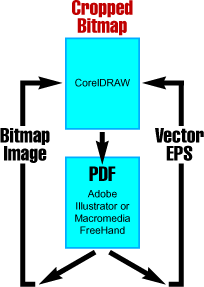
Once the bitmap image with its mask has been loaded
into Deneba Canvas, Adobe Illustrator or Macromedia
FreeHand, the mask can be extracted and saved as a separate
object which can then be edited in CorelDRAW or any
other drawing program.
Below are the step-by-step tutorials
which outline exactly how this is done:
First setup Adobe Distiller so bitmaps don't get
downsampled:
Prepare - Setup
Adobe Distiller Job Options
Next separate the mask from the bitmap:
Part One - Exporting
a PDF file from CorelDRAW 8
Part Two - Separating
mask from bitmap in Illustrator 7 / 8 or FreeHand 8
Part Three - Opening
separated mask and bitmap in CorelDRAW 8
Click
Here To Continue...
|
|
 |
 |
 |
| |
Previous
Home
Contact Mike
Related Sites
Next
Copyright
© 1998-2016 Mike Doughty, All Rights Reserved Legal
Notices
Page Last Revised: October 26, 2016
Privacy Policy
|
|
|
|
|
|
|
|